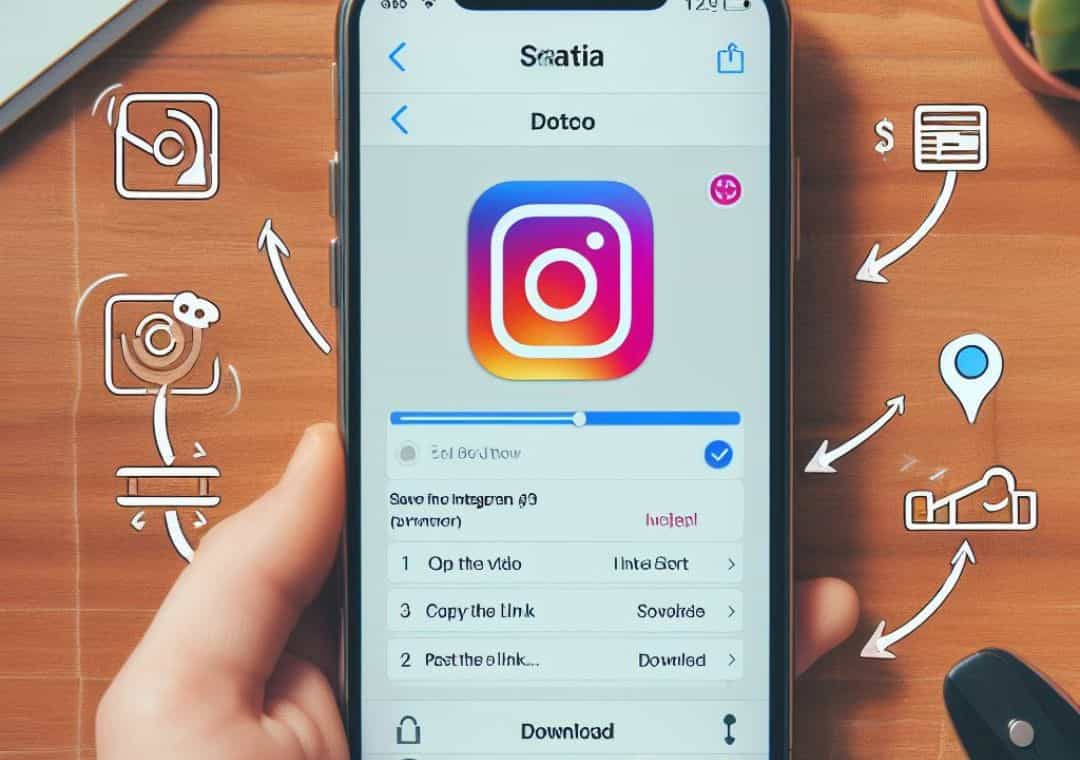Instagram is one of the most popular social media platforms, where you can share photos and videos with your friends and followers. But sometimes, you may want to Save Instagram Videos on iPhone, so you can watch it offline, edit it, or share it with other apps. However, Instagram does not have a built-in option to download videos to your device. So, how can you save Instagram videos on iPhone?
There are different methods to save Instagram videos on iPhone, depending on whether the video is from your own account, someone else’s account, or a story. In this article, we will show you how to use each method, step by step.
Method 1: Save Instagram Videos on iPhone
Save Your Own Instagram Videos
If you want to Save Instagram Videos on iPhone, you can do so easily by following these steps:
- Open the professional Instagram account on your iPhone and tap on your profile icon at the bottom right corner.
- Tap on the video that you want to save and then tap on the three-dot icon at the top right corner.
- Tap on Save and then tap on Save Video. The video will be saved to your iPhone’s camera roll.
Method 2: Save Someone Else’s Instagram Videos
If you want to save a video that someone else posted on Instagram, you will need to use a third-party app or website that can Save Instagram Videos on iPhone. There are many options available, but we will use [Regrammer] as an example. Regrammer is a free app that lets you download Instagram videos and repost them without a watermark. Here is how to use it:
- Open the Instagram app on your iPhone and find the video that you want to save.
- Tap on the three-dot icon at the top right corner of the video and then tap on Copy Link.
- Open the Regrammer app on your iPhone and paste the link in the text box.
- Tap on Preview and then tap on Share at the bottom.
- Tap on Save Video and the video will be saved to your iPhone’s camera roll.
What is Regrammer?
Regrammer is a third-party app that allows you to download and repost Instagram videos and photos. It works by copying the link of the Instagram post and pasting it in the Regrammer app. Then, you can preview the video or photo and share it to your Instagram account or save it to your camera roll. You can also use Regrammer to download and repost Instagram stories and IGTV videos. Regrammer is free to use and does not add any watermark to the downloaded or reposted content.
Method 3: Save Instagram Stories
If you want to Save Instagram Videos on iPhone story, you can do so by using the screen recording feature on your iPhone. Here is how to do it:
- Swipe up from the bottom of your iPhone’s screen to access the Control Center. If you have an iPhone X or later, swipe down from the top right corner instead.
- Tap on the screen recording icon, which looks like a circle with another circle inside it. A countdown will begin and your screen will start recording.
- Open the Instagram app on your iPhone and watch the story that you want to save. Make sure to watch the whole video before the story expires.
- Swipe up from the bottom of your iPhone’s screen to access the Control Center again. Tap on the screen recording icon to stop the recording.
- The recorded video will be saved to your iPhone’s camera roll.
Conclusion
In this article, we have shown you how to Save Instagram Videos on iPhone using different methods. You can use these methods to save any video from Instagram to your device, whether it is from your own account, someone else’s account, or a story. However, please note that you should respect the rights and privacy of the original video creators and only use the downloaded videos for personal and non-commercial purposes. We hope you found this article helpful and enjoy watching your favorite Instagram videos offline.